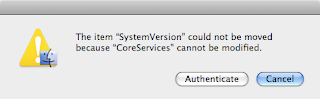Can't install iTunes 8 because you have Tiger? There is a very quick and simple fix for this that will allow you to bypass most system compatibility checks as well as re-download or install updates.
Open a finder window and go to /System/Library/CoreServices/ either by clicking through each folder or by just going to the Go menu and choosing Go to Folder... and typing in /System/Library/CoreServices/.
In the CoreServices folder, find and open SystemVersion.plist (Depending on your view settings, you may or may not be able to see the .plist part).
Tiger will open the file with TextEdit; and Leopard will open the file with Property List Editor. Either one will work just fine for what we need.
Find ProductVersion, then change the number below to whatever version number is necessary for you.
Next change the value for the ProductUserVisibleVersion string. For example if you have Mac OS X 10.4.8, and change the version tags to 10.5.5 then you might consider putting something like 10.4.8/10.5.5. This will only change what you see in screens such as "About This Mac".
Once you have made the necessary changes, save the file to your Desktop. You can go (File>Save As...) in the menu bar or press ⌘-⇧-S (Command-Shift-S) keys.
Then drag it back into the /System/Library/CoreServices folder and click "Replace" when prompted to overwrite the old file.
You will then have to enter your username/password to authenticate the action.
Thats it! Now go to the Apple Menu and take a look at "About This Mac" screen!
What is interesting is that there are apparently already updates for Snow Leopard.
Open a finder window and go to /System/Library/CoreServices/ either by clicking through each folder or by just going to the Go menu and choosing Go to Folder... and typing in /System/Library/CoreServices/.
In the CoreServices folder, find and open SystemVersion.plist (Depending on your view settings, you may or may not be able to see the .plist part).
Tiger will open the file with TextEdit; and Leopard will open the file with Property List Editor. Either one will work just fine for what we need.
Find ProductVersion, then change the number below to whatever version number is necessary for you.
Next change the value for the ProductUserVisibleVersion string. For example if you have Mac OS X 10.4.8, and change the version tags to 10.5.5 then you might consider putting something like 10.4.8/10.5.5. This will only change what you see in screens such as "About This Mac".
Once you have made the necessary changes, save the file to your Desktop. You can go (File>Save As...) in the menu bar or press ⌘-⇧-S (Command-Shift-S) keys.
Then drag it back into the /System/Library/CoreServices folder and click "Replace" when prompted to overwrite the old file.
You will then have to enter your username/password to authenticate the action.
Thats it! Now go to the Apple Menu and take a look at "About This Mac" screen!
What is interesting is that there are apparently already updates for Snow Leopard.








.png)
.png)